Before we install DNS server, its essential to understand what exactly a DNS service is? A Windows DNS server is a network service that helps computers find other computers on the internet. It does this by translating domain names into IP addresses. This is important because computers need to communicate with each other using IP addresses, but humans find it easier to remember domain names like “google.com”. A Windows DNS server can also help to make name resolution more efficient and reliable by forwarding requests for specific domain names to other DNS servers.
This service also supports different types of resource records that provide additional information about a particular domain name or host, such as its IP address, mail server, or service location. Overall, a Windows DNS server is an essential tool that helps to keep computer networks running smoothly by providing reliable and efficient name resolution.
Installing DNS server is a simple process. In this example we are using Windows server 2019 operating system. Following is the process of DNS installation step by step .
Go to server manage. Now click add roles and features.
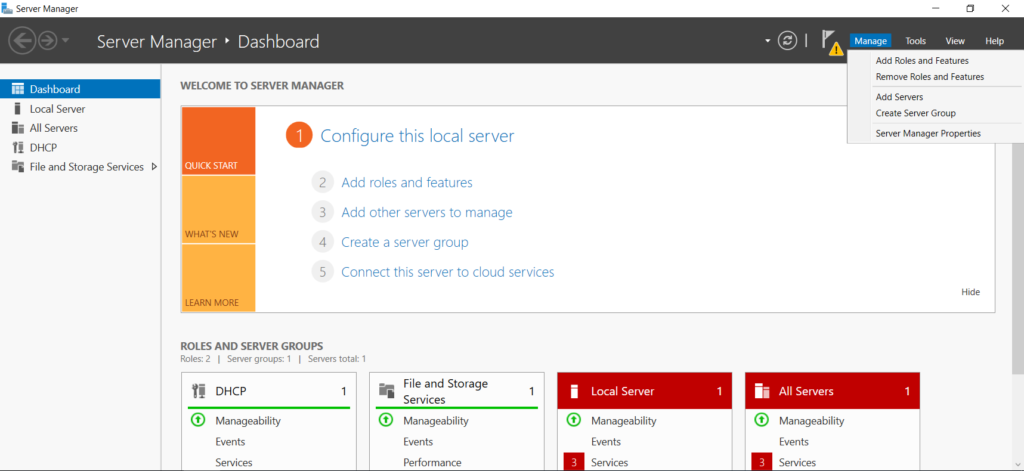
Click next.
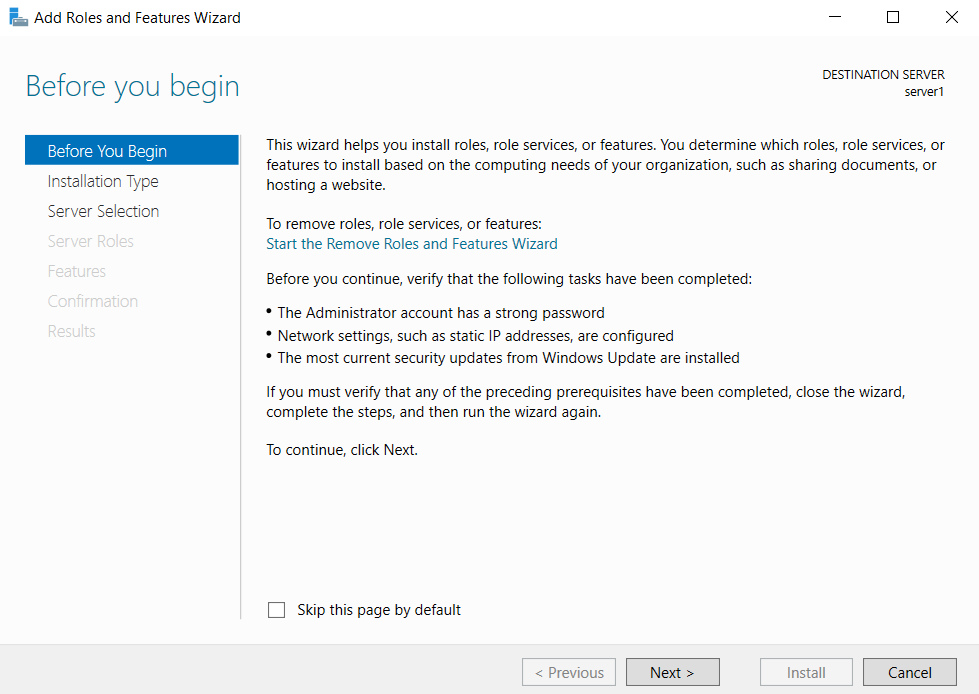
Select role-based or feature-based installation.
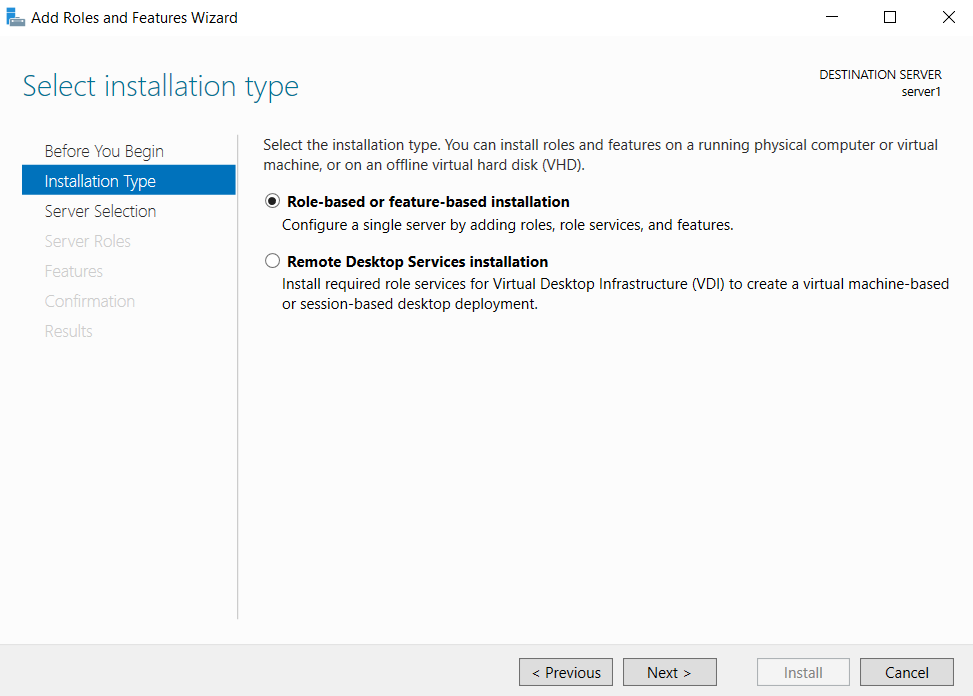
Select server form server selection page and click next.
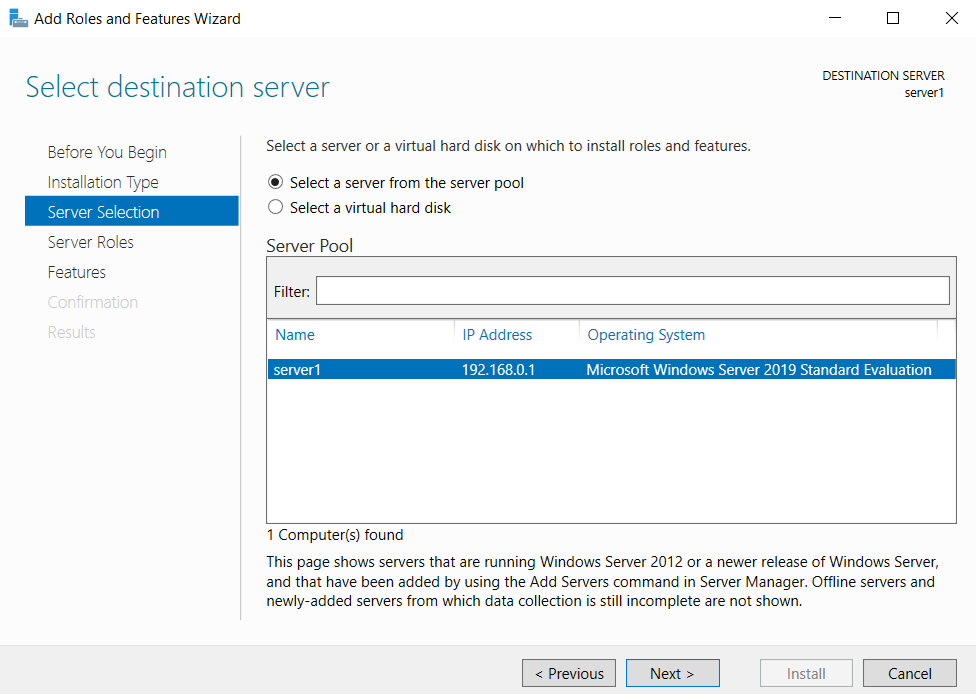
Check the checkbox “DNS Server”.
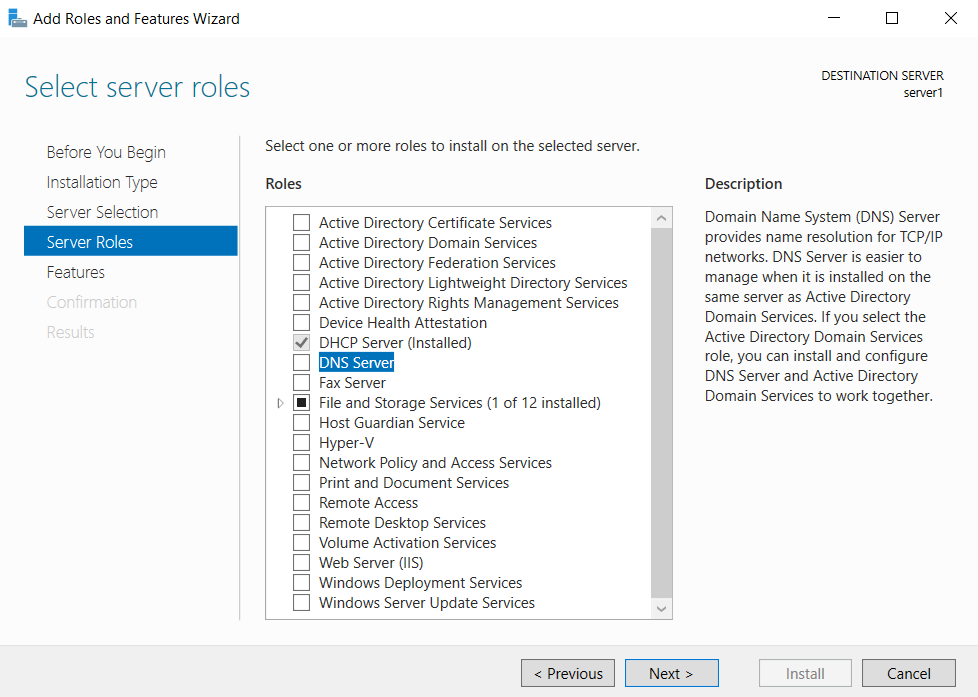
Once you click on it. You will find following message. Select add feature and click next.
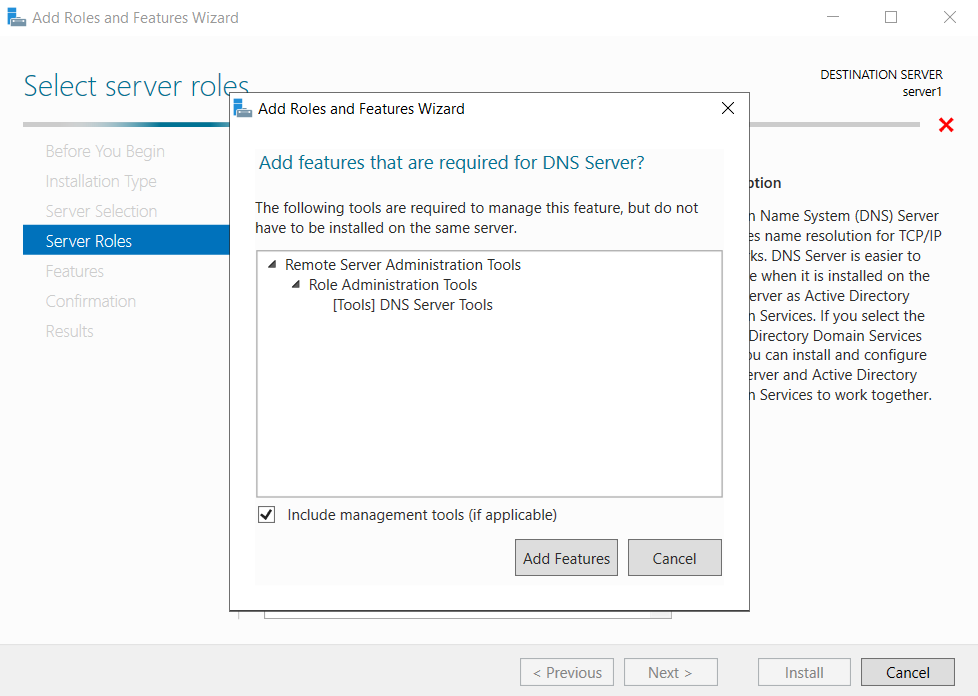
From features window click next.
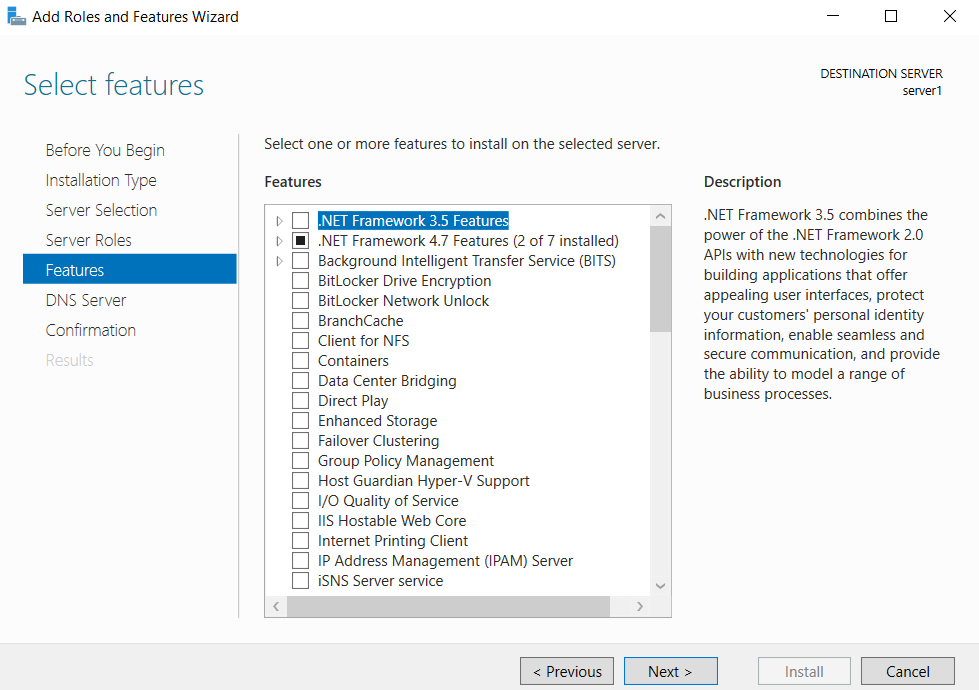
Read the information related to DNS server and click next.
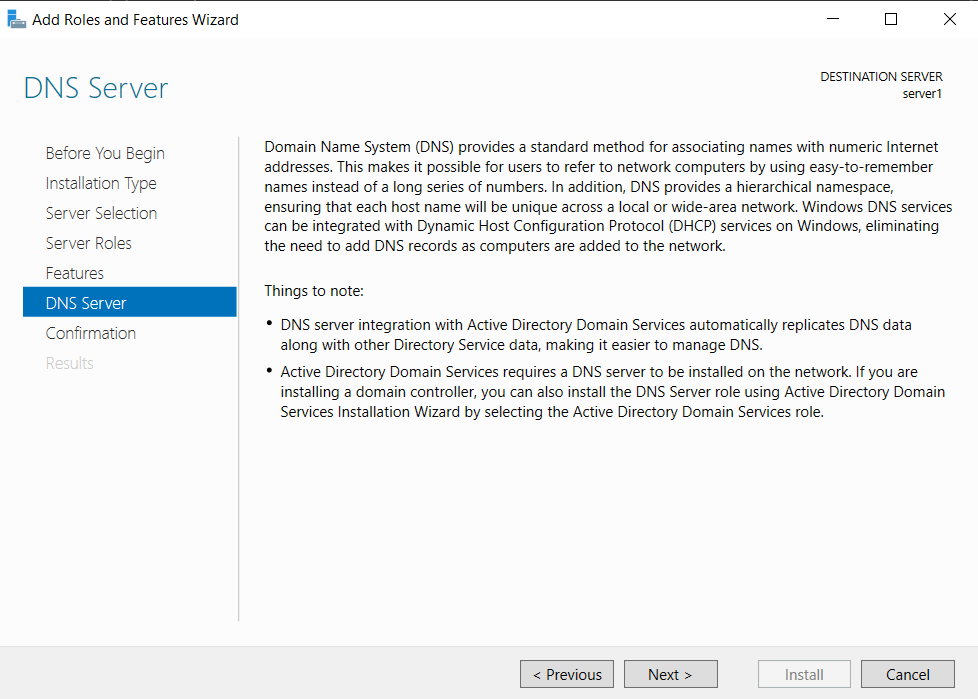
Check the “Restart the destination server automatically if required”. You will observe a message related to operating system restart. Select Yes and click on install button.
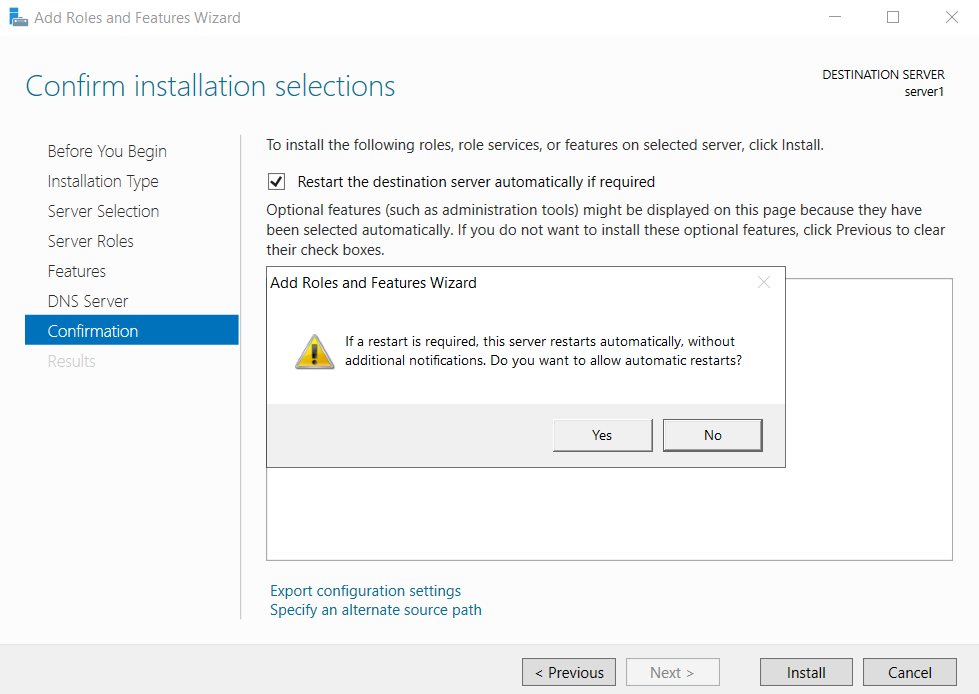
Installation will start and finish in a couple of minutes. Now you might need operating system restart.
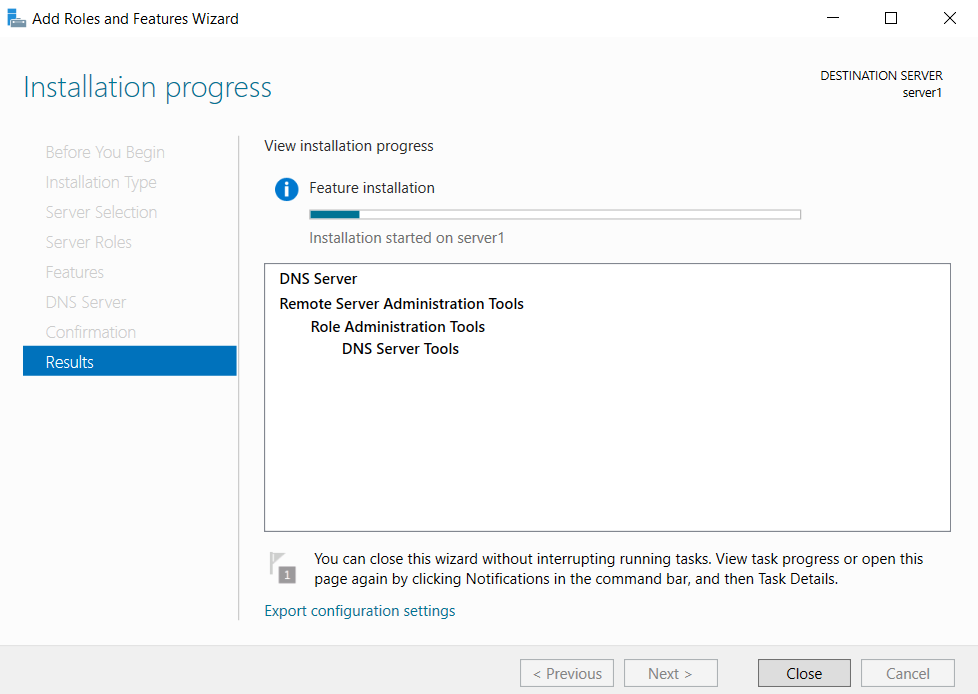
Now DNS service installed and ready to us.
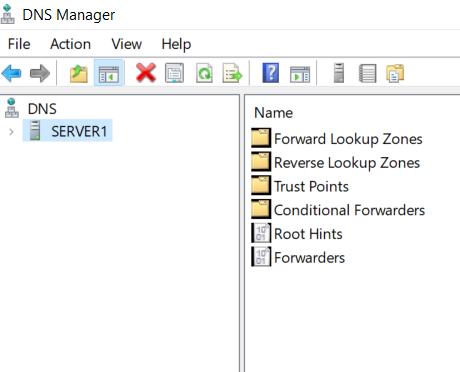
This is how you install DNS server. Lastly you are in a position to point your workstations on this DNS. Its ready to serve. Please look our article DNS Server if you want to understand the fundamentals of domain name system.
-
DNS Server – A detailed introduction
Detail introduction to DNS server. Zone types, failover, redundancy and port requirement. It also includes frequently asked questions.
-
DHCP Spoofing
DHCP or dynamic host configuration protocol is responsible for IP assignment in the network. DHCP spoofing is a type of…
-
APIPA Address 169.254
Have you ever seen IP address 169.254.X.X appearing on your computer network card. Full form of APIPA is automatic private…








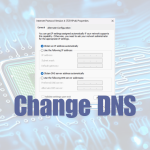
Leave a Reply