If you want to change your DNS setting in your windows 10 or server operating system. You need to do following steps.
- Go to Control Panel in your windows machine.
- Click on Network and sharing center.
- Select Change adapter settings.
- Go to the properties of appropriate network card.
- Select the protocol. Its IPV4 mostly.
- Select on of the following options.
- Use the following IP address and enter IP address with subnet mask and default gateway if any.
- Use the following DNS server address and enter the preferred DNS and alternate DNS.
- Save setting by clicking OK.
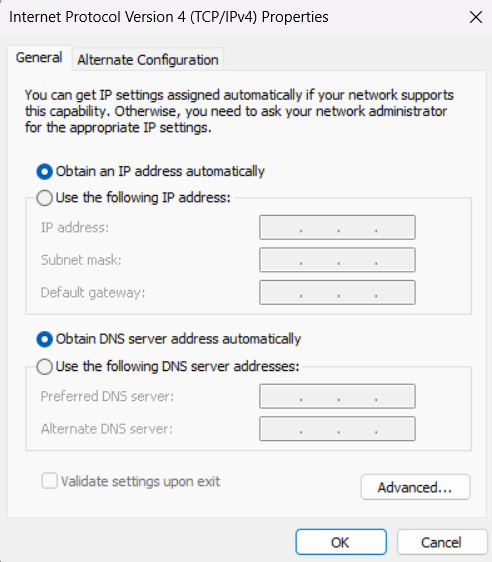
Note: Preferred and alternate DNS sever options are available in IPV4 as well as IPV6 in all operating systems including windows 10 and 11.
This is how you change DNS settings in windows 10. Same is valid for server operating system as server operating systems. In windows you can use primary and secondary DNS server. This is for redundancy and failover purpose. In case first (preferred DNS server) is not available, secondary (alternate DNS) will be automatically uses for name resolution.
Why Changing DNS Settings
Normally computers obtain their DNS server automatically. Leaving it on automatic setting is enough. But some times people are not satisfied with their service provider. If you are not satisfied with your existing DNS service provider and want to use third party services including free google and Cloudflare DNS servers. If you are using DHCP server in your environment, you DNS server settings are managed by your system administrator. You do not need to take care of all this.
A computer always try to reach primary DNS for name resolution. It failover secondary server if primary is unavailable or unreachable. The purpose is to ensure the redundancy, failover and high availability of DNS service for users.
-
Resize Partition Windows 10/11 or Server
Learn how to resize partitions on Windows 10, 11 or Server with simple steps to optimize disk space and performance.
-
Install DNS Server In Windows
Before we install DNS server, its essential to understand what exactly a DNS service is? A Windows DNS server is…




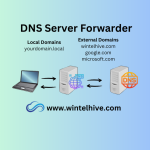



Leave a Reply